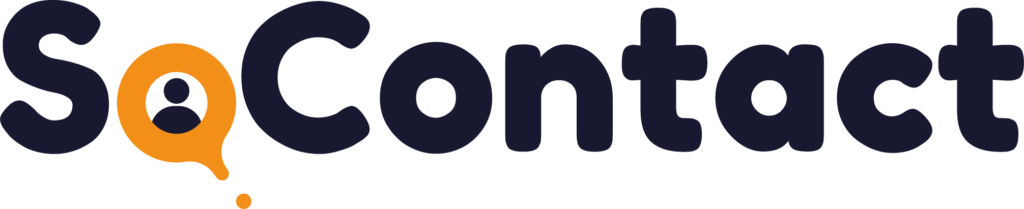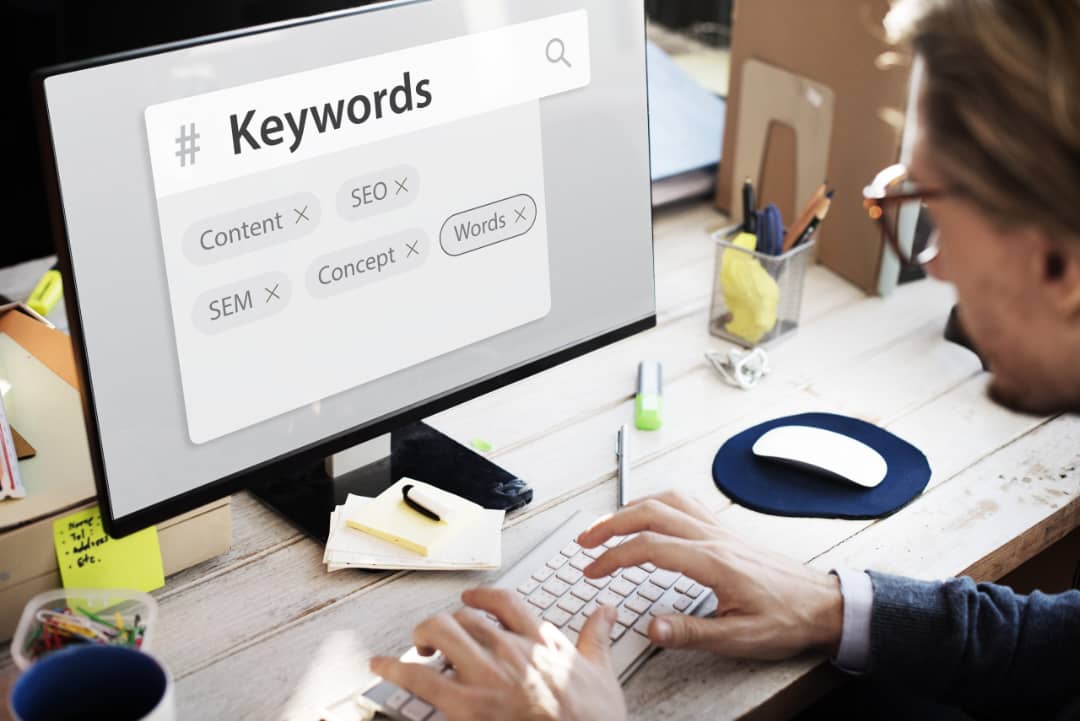Introduction to Chrome Extensions
Chrome extensions are small pieces of software that enhance and personalize the browsing experience of Google Chrome users. They are designed to extend browser functionality and help users complete tasks quickly and easily. Chrome extensions can be found in the Chrome Web Store, which is a digital marketplace where users can browse and download extensions for free.
Why Add Chrome Extensions?
Chrome extensions can help users save time and effort by automating repetitive tasks, such as filling out forms or finding information. They can also help increase user security and privacy by blocking ads and trackers, and encrypting online communications. Also, Chrome extensions can add new features and functionality to the browser, making it more versatile and useful.
How to Find Chrome Extensions
To find Chrome extensions , users can visit the Chrome Web Store and browse the available options. They can search for extensions by keyword or category, or explore the “featured extensions” and “popular extensions” sections. The Chrome Web Store also provides user reviews, ratings, and screenshots for each extension, making it easier for users to rate and compare different options.
Step-by-Step Guide to Adding Chrome Extensions
Adding Chrome extensions is a simple process that can be done with just a few clicks. Here is a step by step guide:
- Open Google Chrome and go to the Chrome Web Store.
- Find the extension you want to add by typing its name or a keyword in the search bar.
- Click on the extension you want to add to view its details, comments and screenshots.
- Click the “Add to Chrome” button located in the upper right corner of the extension’s page.
- Confirm your selection by clicking “Add extension” in the pop-up window that appears.
Once the extension is added, it appears as an icon in the upper right corner of the browser. Users can click on the icon to access the settings and functions of the extension.
Best Chrome Extensions for Productivity
- SoContact: a tool that allows you to easily find the telephone and email contacts of your prospects.
- Grammarly: a spelling and grammar checker that helps users write error-free content.
- Momentum: A homepage replacement that provides a daily inspirational quote, to-do list, and weather forecast.
- RescueTime: A time tracking tool that helps users monitor and analyze their productivity levels.
- Pocket: A bookmarking tool that allows users to save articles and videos for later viewing.
- Evernote: A note-taking app that lets users create, store, and share notes across devices.
Best Chrome Extensions for Privacy and Security
- HTTPS Everywhere: A security extension that encrypts online communications and protects users against spying and hacking.
- AdBlock Plus: an extension that blocks annoying ads and pop-ups.
- Privacy Badger: a privacy protection extension that blocks trackers and cookies from third-party websites.
- LastPass: A password manager that securely stores and generates passwords for users.
- Ghostery: A privacy extension that blocks website trackers and scripts.
Best Chrome Extensions for Social Media
- Hootsuite: A social media management tool that allows users to schedule and post across multiple platforms.
- Buffer: A social media scheduling tool that allows users to schedule posts and track their performance.
- TweetDeck: A Twitter management tool that allows users to monitor and engage with their activity on Twitter.
- Streak: A customer relationship management (CRM) tool that integrates with Gmail and allows users to manage their sales pipeline and customer relationships.
- Social Blade: A social media analytics tool that provides insights into user performance and growth on social media.
Best Chrome Extensions for Shopping
- Honey: A shopping extension that automatically finds and applies discount codes to users’ online purchases.
- Amazon Assistant: an Amazon shopping extension that allows users to compare prices and track their orders.
- CamelCamelCamel: a price tracker extension that allows users to monitor and track price changes of Amazon products.
- Rakuten: A shopping extension that offers cashback and discounts on users’ online purchases.
- PriceBlink: A shopping extension that alerts users when a better deal is available for the product they are viewing.
How to synchronize your Google Chrome extensions with your Google account?
Syncing Chrome extensions with a Google account is a useful feature that allows users to access their extensions on multiple devices. Here is a step by step guide:
- Open Google Chrome and click on the three dots icon located at the top right corner of the browser.
- Click on “Settings”, then on “Synchronization and Google services”.
- Sign in to your Google account if you haven’t already.
- Enable the “Extensions” option by flipping the switch to the right.
- Wait for the synchronization process to complete.
Once synced, users can access their extensions by signing in to their Google Account on any device with Google Chrome installed.
Common issues with Chrome extensions and how to fix them
Some common issues with Chrome extensions include slow performance, compatibility issues, and security vulnerabilities. To resolve these issues, users can try the following solutions:
- Update the extension to the latest version.
- Disable or remove conflicting extensions.
- Clear browser cache and cookies.
- Run a malware scan on the computer.
- Contact the extension developer or Google Support for assistance.
Conclusion – Enjoy a simplified browsing experience with Chrome extensions!
Chrome extensions are a great way to improve and personalize the browsing experience of Google Chrome users. They can help users save time, enhance security and privacy, and add new features and functionality to the browser. By following the step-by-step guide and exploring the best Chrome extensions for productivity, privacy and security, social media, and shopping, users can enjoy a simplified and optimized browsing experience.
What is a Chrome extension?
How to add a Chrome extension?
How do I remove a Chrome extension?
What are the recommended Chrome extensions for productivity?
Can Chrome extensions affect the security of my computer?
Are Chrome extensions free?