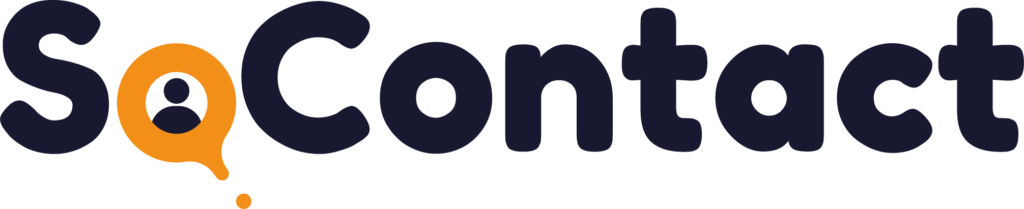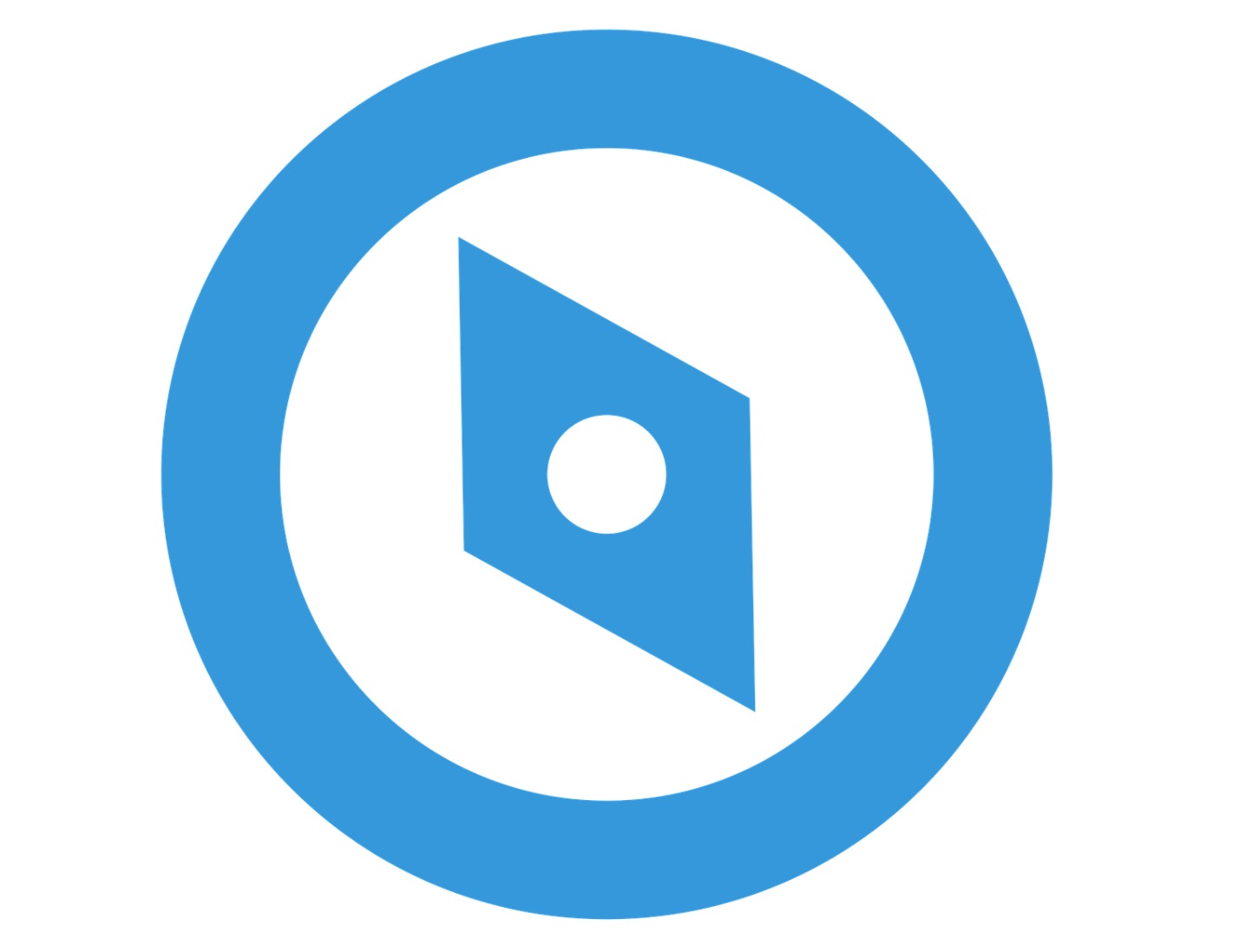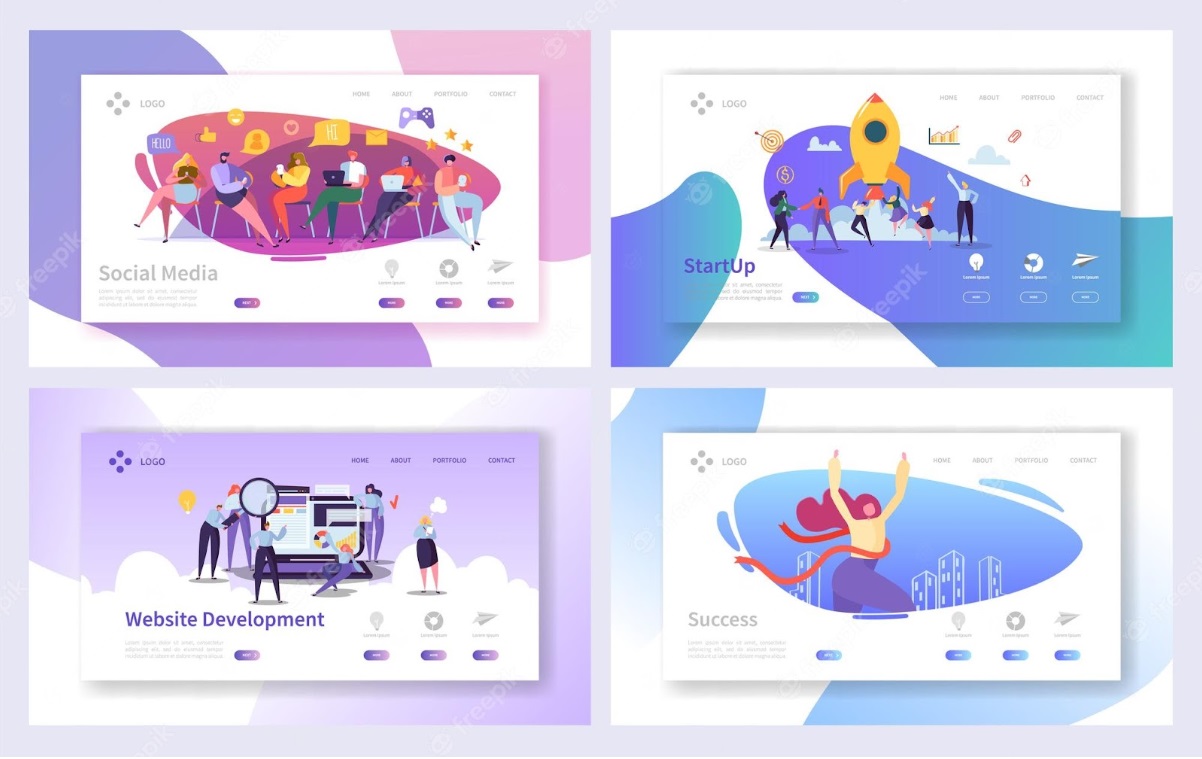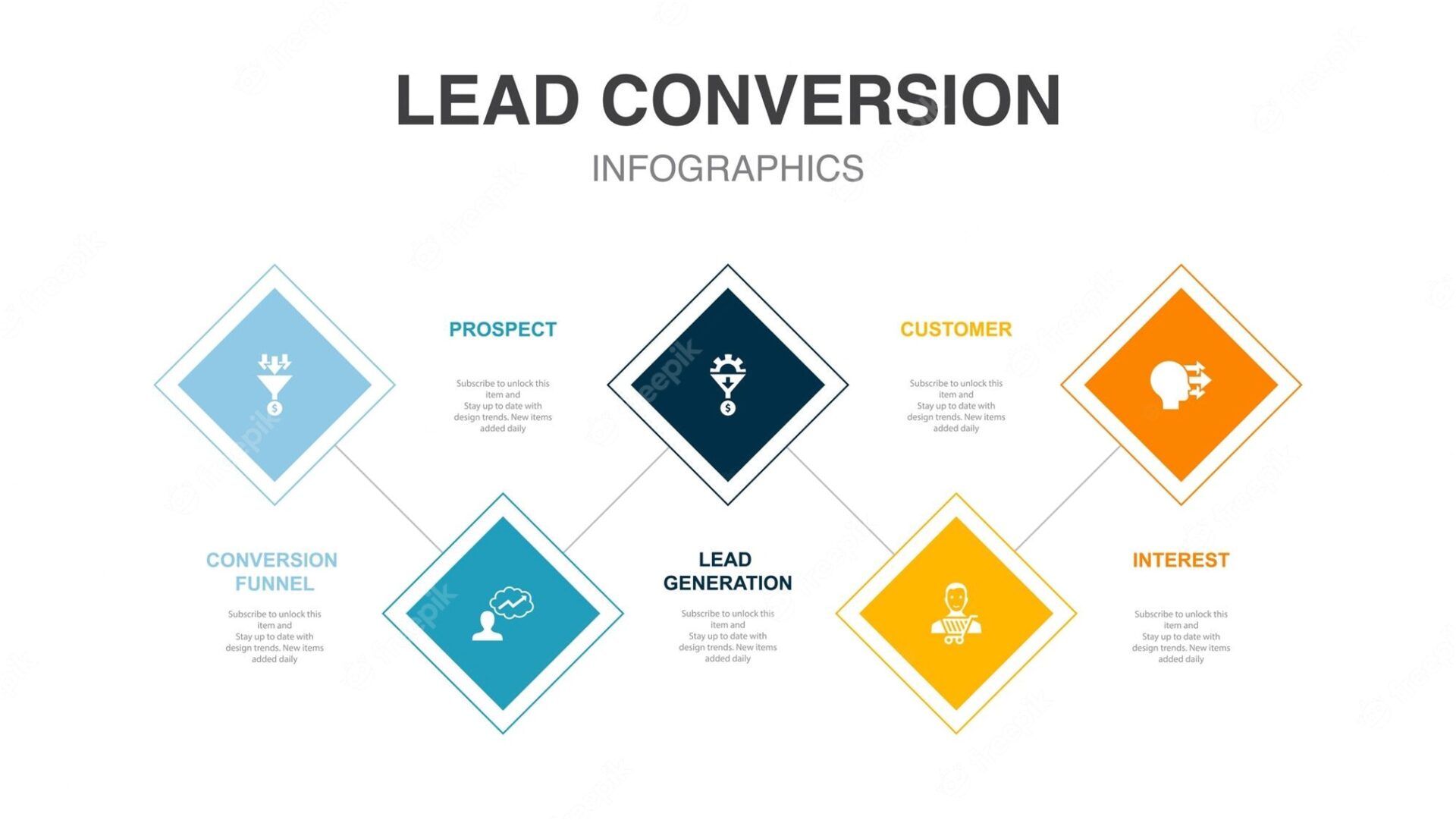LinkedIn Sales Navigator is a powerful tool designed for sales professionals looking to expand their reach and find new leads. With its advanced search capabilities and access to valuable data, Sales Navigator can help users identify potential customers and build more meaningful relationships with them.
One of the main features of Sales Navigator is its data export feature , which allows users to extract valuable information about their leads. In this article, we’ll explore the benefits of using Sales Navigator to export data , provide step-by-step instructions on how to do so, and offer tips for making the most of this data.
Introduction to Sales Navigator
Sales Navigator is a premium LinkedIn subscription service that provides sales professionals with advanced research tools, lead recommendations, and information about their potential customers. With Sales Navigator, users can identify decision makers, engage with prospects, and build relationships that lead to sales.
Sales Navigator is designed to help users save time and be more efficient in their sales efforts. By focusing on the most relevant leads and providing valuable data about them, Sales Navigator can help users prioritize their efforts and close more deals.
Understanding the Data Export Feature
Sales Navigator’s Data Export feature allows users to download information about their leads to a CSV file. This information may include details such as name, title, company, location, etc.
Exporting data from Sales Navigator can be a valuable way to gain insights into your prospects and identify trends that can help inform your sales strategy. By analyzing this data, you can identify patterns, segment your leads, and personalize your outreach efforts.
Benefits of exporting data from Sales Navigator
Exporting data from Sales Navigator has many advantages. Here are some of the most important:
- Identify your most promising prospects
By exporting data from Sales Navigator , you can identify which prospects are most likely to become customers. By analyzing data such as job titles, company size, and location, you can prioritize your outreach efforts and focus on prospects most likely to convert.
- Customize your approach
Exporting data from Sales Navigator can help you personalize your prospecting efforts. By understanding your prospects’ interests and preferences, you can tailor your message to better reach them and increase your chances of success.
- Track your progress
By exporting data from Sales Navigator, you can track your progress and see if your efforts are paying off. By analyzing data such as response rates and conversion rates, you can identify areas where you need to improve and make adjustments to your strategy.
How do I export lead lists from Sales Navigator to a CSV file?
Exporting lead lists from Sales Navigator to a CSV file is a relatively simple process. Here’s how:
Step 1: Navigate to the lead list you want to export
First, navigate to the lead list you want to export. To do this, you can use the search function in the sales navigator to find the desired listing.
**Step 2: Click the “…” button.
Then click the “…” button next to the lead list you want to export. A menu of options appears.
Step 3: Click “Export”.
In the options menu, click “Export”. A dialog box with export options appears.
Step 4: Choose your export options
In the export dialog box, choose the export options you want. You can choose to export all fields or select specific fields to export.
Step 5: Click “Export”.
Once you have chosen your export options, click “Export”. Sales Navigator exports the prospect list to a CSV file, which you can then download and analyze.
Organization and analysis of exported data
Once you’ve exported your data from Sales Navigator, it’s important to organize and analyze it effectively. Here are some tips to achieve this:
- Use a spreadsheet
Data exported from Sales Navigator is typically saved as a CSV file, which can be opened in a spreadsheet program such as Microsoft Excel or Google Sheets. These programs let you sort and filter data, create charts and graphs, and perform calculations.
- Segment your data
Segmenting your data can help you identify trends and patterns. You can segment your data based on various criteria such as job title, company size, or location.
- Analyze your data
Once you have organized your data, it is important to analyze it to learn from it. Look for patterns and trends that can help you build your sales strategy. For example, you may find that leads in certain industries are more likely to convert, or that certain messages resonate more with your audience.
Tips to optimize the use of exported data
Here are some tips for making the most of data exported from Sales Navigator:
- Keep your data up to date
Sales Navigator data can become outdated quickly, so it’s important to keep it up to date. Be sure to regularly export new data and update your existing data to ensure that you are working with the most accurate and relevant information.
- Use data to inform your sales strategy
The exported data can be a valuable tool to inform your sales strategy. Use the insights you gain from your data to tailor your outreach efforts and prioritize your leads.
- Don’t rely on data alone
Data can be a valuable tool, but it’s important not to rely too heavily on it. Remember that sales is more than data and building relationships with your potential customers is the key to success.
Common Data Export Issues and How to Fix Them
Exporting data from Sales Navigator can sometimes be tricky, and there are a few common issues users may encounter. Here are some solutions to these problems:
- Data formatting issues
Sometimes when exporting data from Sales Navigator, the formatting may be incorrect. This can make effective data analysis difficult. To solve this problem, try opening the CSV file in another spreadsheet or use the “text to columns” function in Excel to separate the data into different columns.
- Missing data
It may happen that data is missing in the exported file. This can be due to a number of factors, such as incomplete profiles or data errors. To solve this problem, try to export the data again or manually fill in the missing data.
- Export errors
In some cases, you may encounter errors when exporting data from Sales Navigator. This may be due to network issues or system errors. To resolve this issue, try exporting the data again later or contact LinkedIn Support for assistance.
Alternative tools to export data from LinkedIn
Although Sales Navigator is a powerful tool for exporting data from LinkedIn, other tools can be used. Here are a few :
- Dux-Soup
Dux-Soup is a browser extension that automates lead generation on LinkedIn. With Dux-Soup, you can export LinkedIn data directly to a CSV file, making it easy to analyze and use for your sales efforts.
- LinkedIn Data Scraper
LinkedIn Data Scraper is an online tool that lets you extract data from LinkedIn profiles and company pages. With LinkedIn Data Scraper, you can export data like name, job title, company size, and more.
- Phantom Buster
Phantom Buster is a web automation tool that can be used to scrape data from LinkedIn. With Phantom Buster, you can automate the data export process, saving you time and effort.
Best Practices for Using Sales Navigator to Export Data
Here are some best practices for using Sales Navigator to export data:
- Set clear goals
Before exporting data from Sales Navigator, it is important to set clear goals. This will help you focus your efforts and ensure that you are working towards a specific goal.
- Stay organized
Effective data analysis requires organization. Keep your data organized and segmented, and use tools like spreadsheets to help manage and analyze your data effectively.
- Use data to inform your sales strategy
Data can be a powerful tool to inform your sales strategy. Use the insights you gain from your data to personalize your outreach efforts and prioritize your leads.
Conclusion
Exporting data from Sales Navigator can be a valuable way to gain insights into your prospects and improve your sales efforts. By following the steps in this article and using the tips and best practices provided, you can unleash the full power of Sales Navigator and take your sales game to the next level.
What is Sales Navigator?
How do I export data from Sales Navigator?
How do I use data exported from Sales Navigator?
What data is exported from Sales Navigator?
How do I ensure GDPR compliance when exporting data from Sales Navigator?
How to automate data export from Sales Navigator?