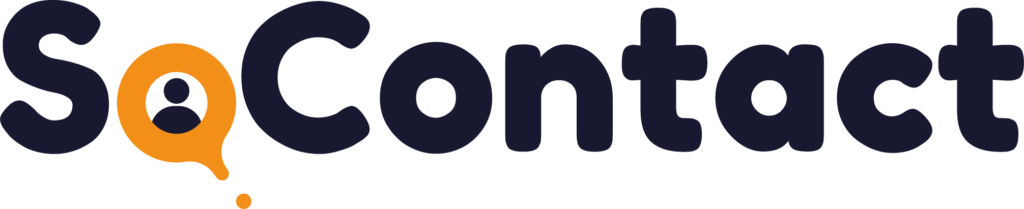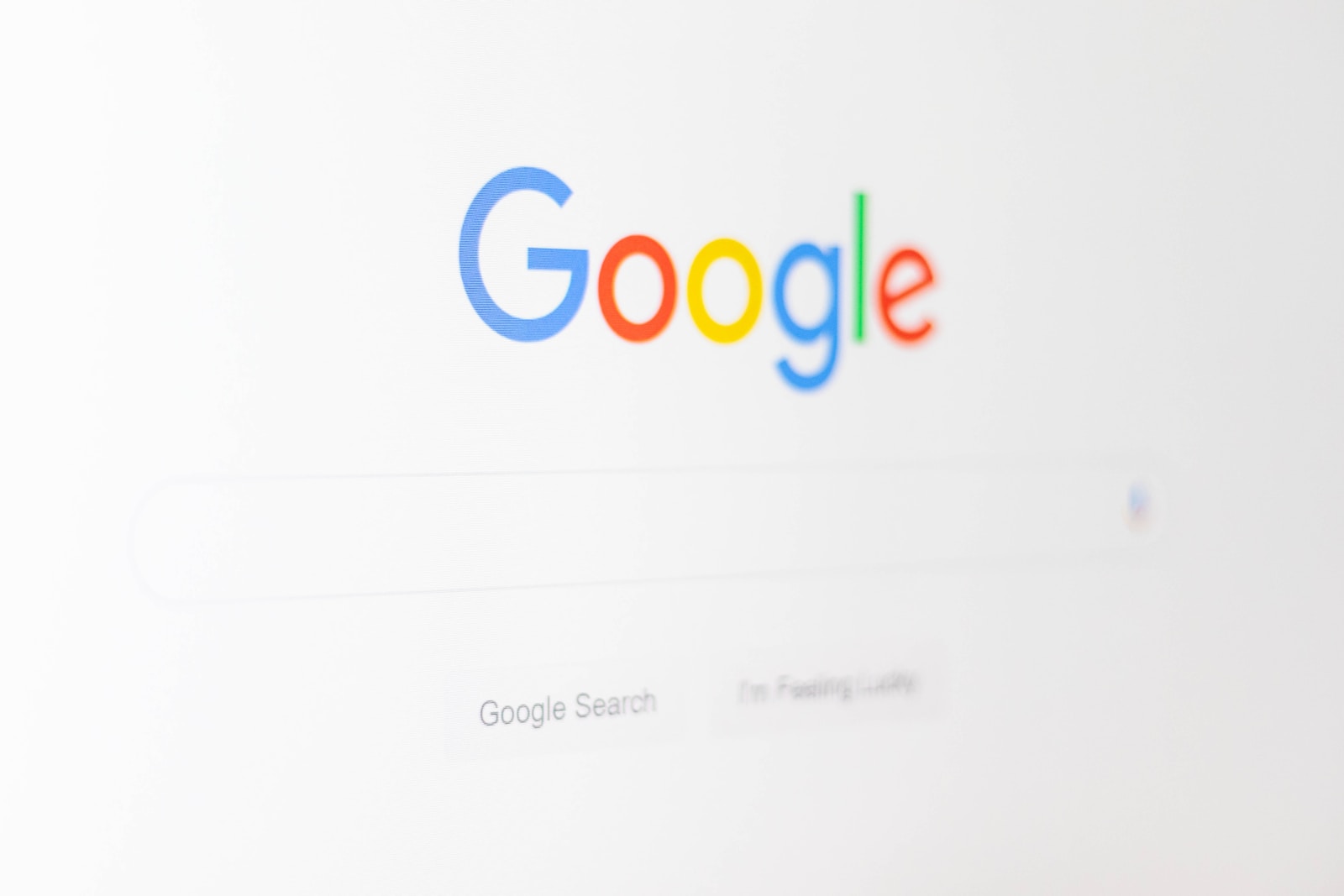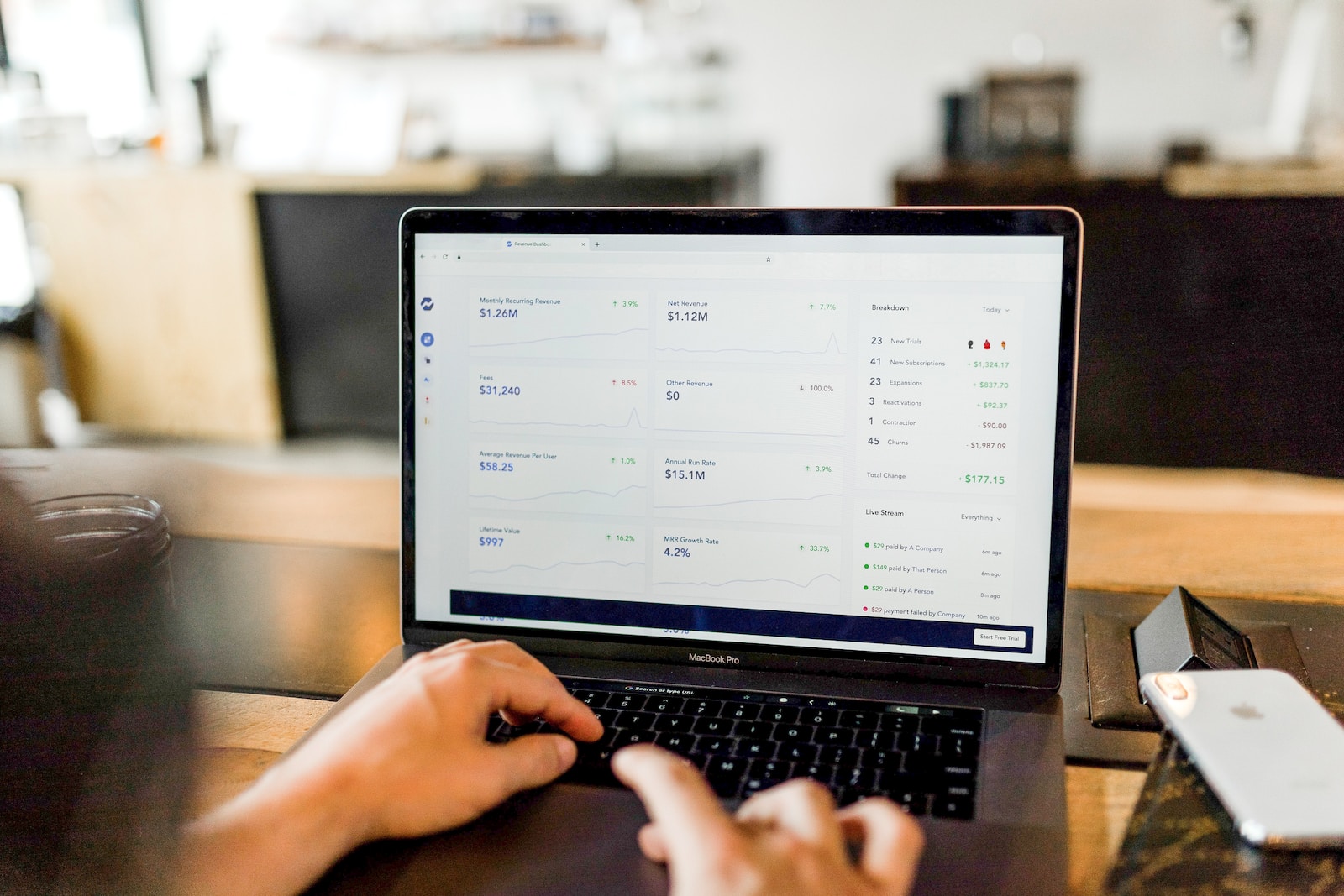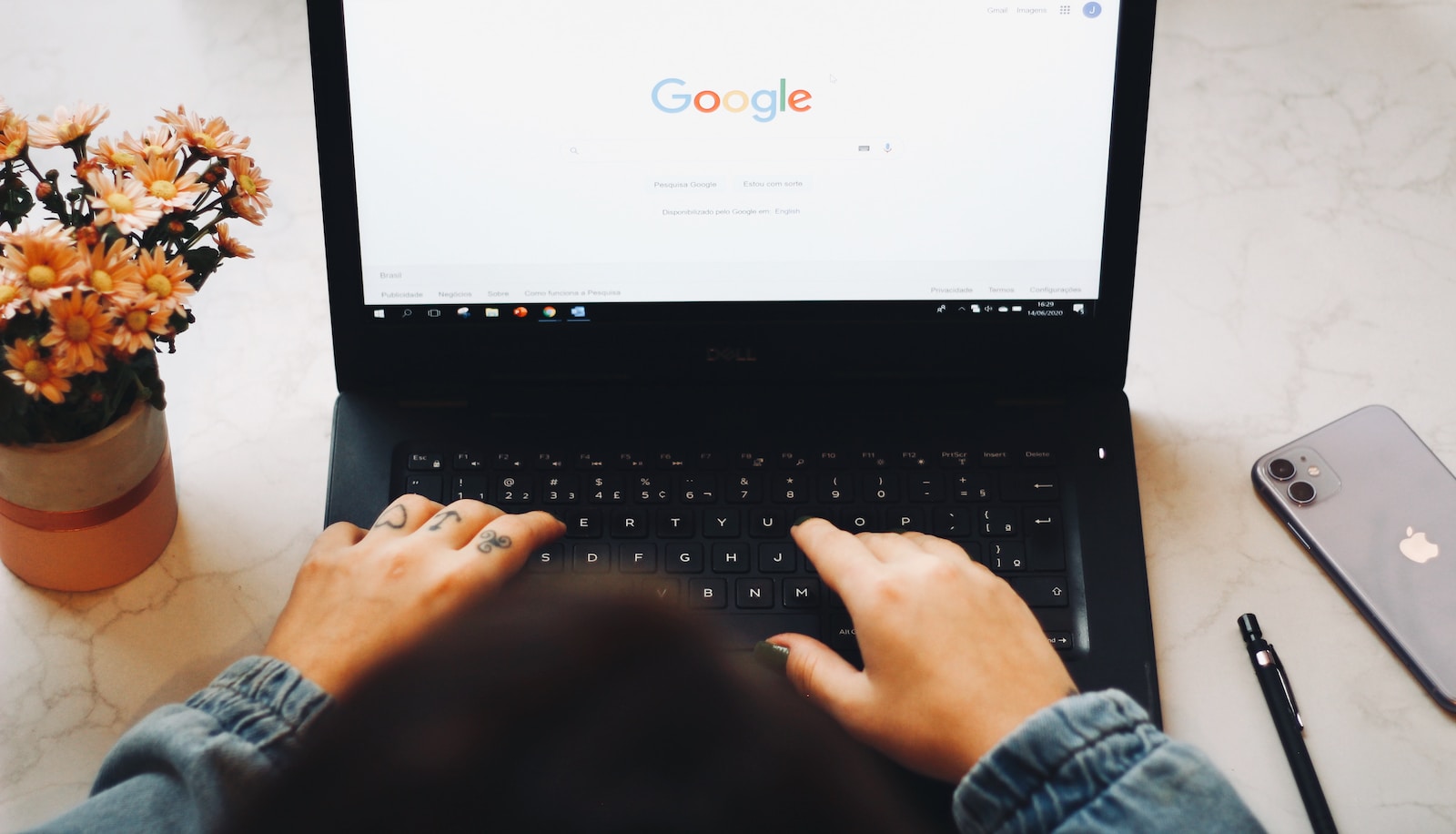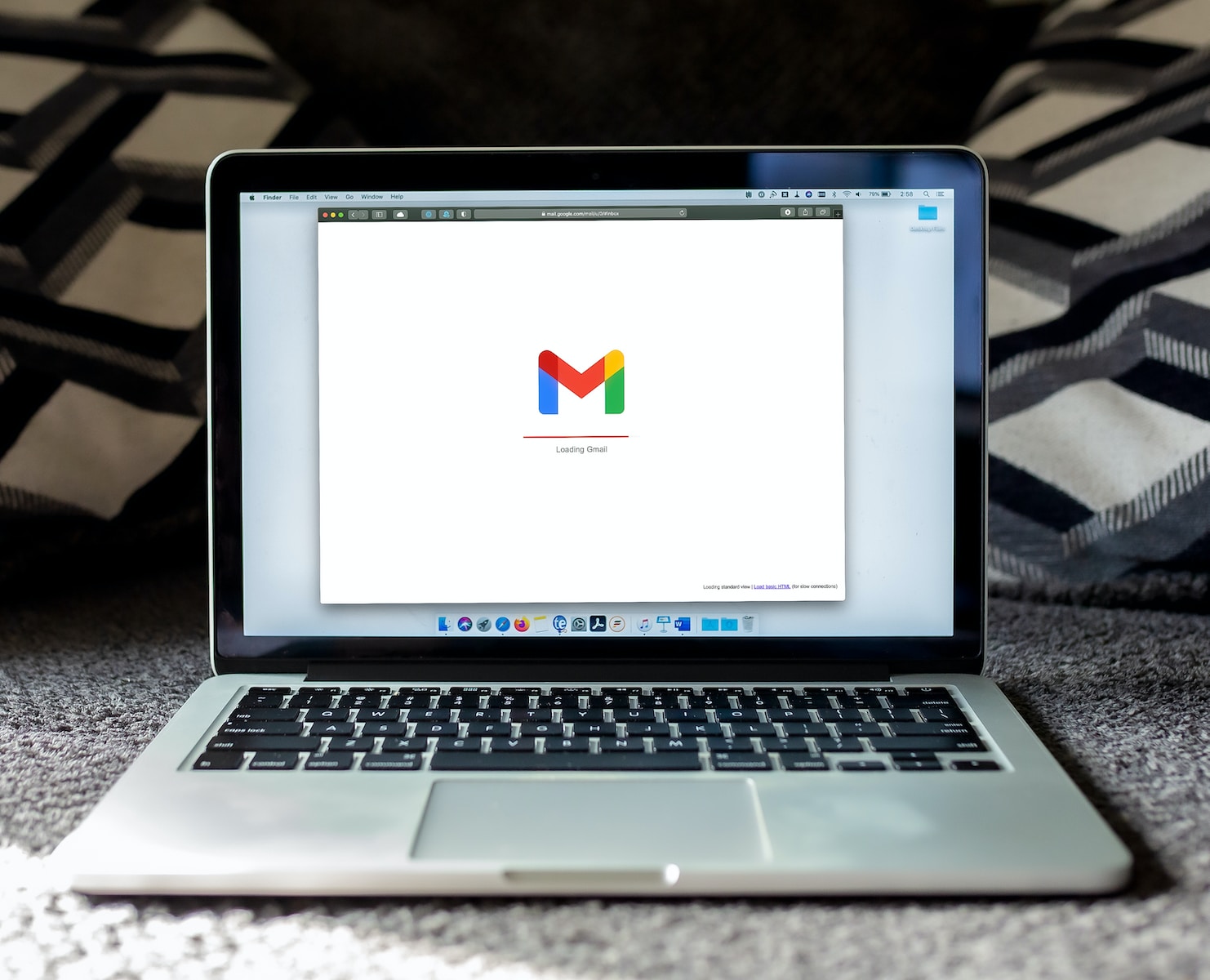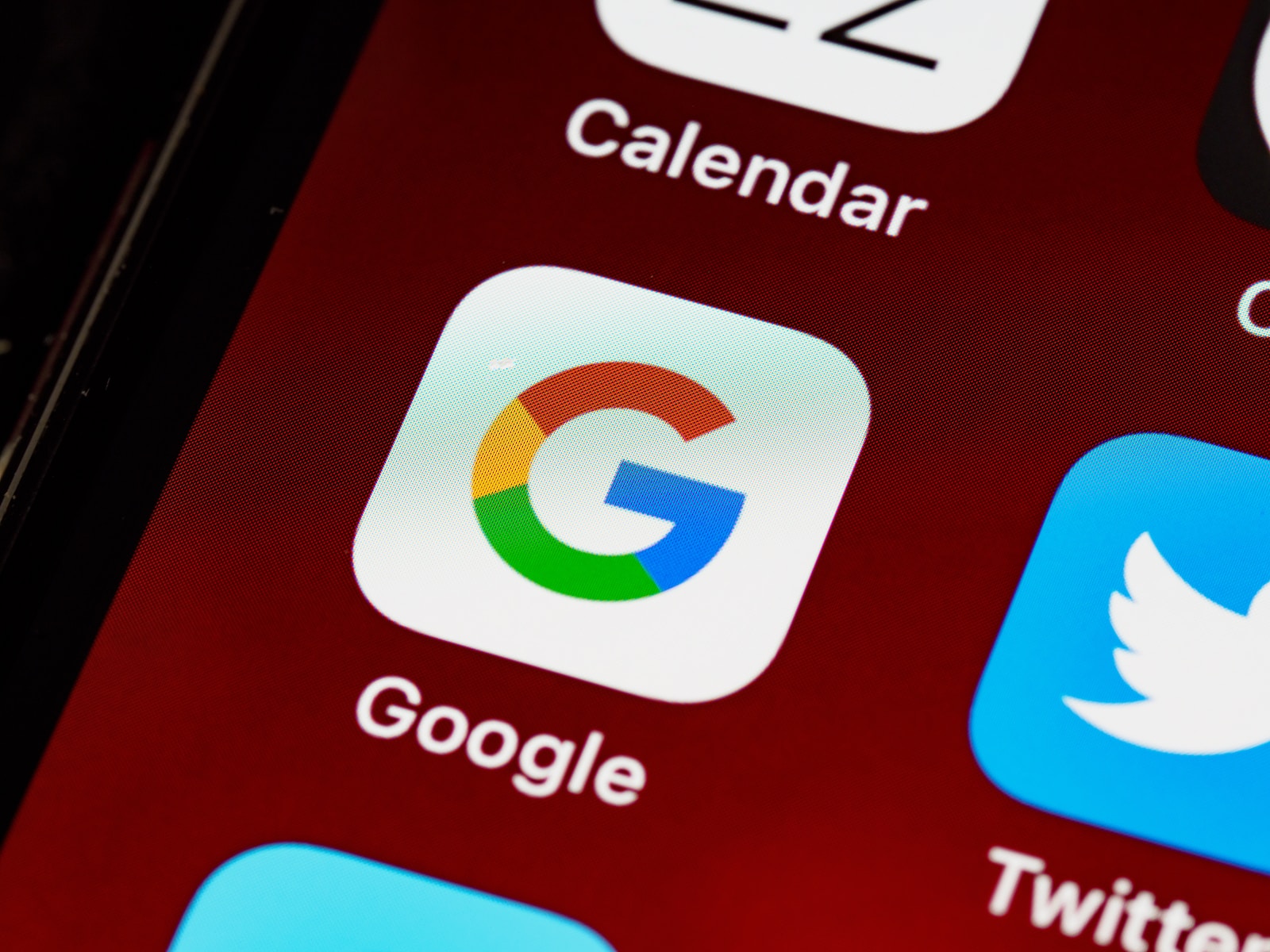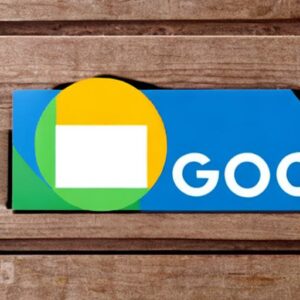In today’s competitive online marketplace, businesses of all sizes are looking for ways to attract customers and boost sales. Advertising on Google Ads is a great way to reach potential buyers and increase brand visibility, but getting started can be difficult. That’s why we’ve created this in-depth guide to launching product ads on Google Ads. In this guide, you’ll learn the basics of Google Ads, including how to set up a Google Ads account and create effective product advertisements that will drive traffic to your website. We’ll also walk you through how to create a product feed, set up a shopping campaign, and optimize your ad performance. By following this guide,
Why showing product ads on Google Ads is important
Displaying product ads on Google Ads is a strategic move that can benefit your business in several ways. With over 5 billion searches performed on Google every day, it’s clear that Google is the go-to search engine for most people. This means that by showing product ads on Google Ads, you can introduce your products to potential customers who are actively looking for them.
Product ads on Google Ads also bring a visual element to your marketing efforts. With product ads, you can display an image of your product, along with its price and a brief description, to make it easier for customers to see what you have to offer.
Additionally, product advertisements can help improve your website’s click-through rate (CTR). When ads for your products appear in search results, customers can click on them and be taken directly to the relevant product page on your website. This saves customers from having to navigate your website to find what they are looking for.
Finally, running product ads can help you compete with other sellers in your industry. By highlighting your products in Google search results, you increase the likelihood that customers will choose your products over those of your competitors.
Setting up a Google Ads account
If you don’t already have a Google Ads account, the first step is to create one. This is a simple process that will only take a few minutes.
Go to the Google Ads home page and click on the “Get started now” button. You will be prompted to enter your email address and website URL. Once you have done this, you will need to create an account by providing your business information, such as your business name and address.
Next, you’ll need to set up your billing information. Google Ads operates on a pay-per-click (PPC) model, which means you’re only charged when someone clicks on your ad. You will need to provide your billing information, such as your credit card details or bank account information.
Once you’ve set up your billing information, you’ll be taken to your dashboard, where you can manage your Google Ads campaigns . From there, you can create your first campaign, set your budget, and start creating your ads.
It is important to note that many settings and options are available in Google Ads, which can be cumbersome for new users. However, Google offers plenty of resources and support to help you get started, including step-by-step guides, video tutorials, and a Help Center. Taking the time to familiarize yourself with the platform will pay off in the long run, as you’ll be able to create more effective and efficient ad campaigns.
Creating a Google Merchant Center account
Creating a Google Merchant Center account is the first step to launching product ads on Google Ads. The Google Merchant Center allows you to download all the information about your products, including their prices, images and descriptions. This information is then used to create product listings that appear on Google Shopping and other Google properties.
To create a Google Merchant Center account, you must have a Google account. If you already have a Google Ads account, you can use the same credentials to log in to Merchant Center. Once logged in, you will need to provide basic information about your business, such as your website URL,
Next, you need to verify your website by adding a small piece of code to your website’s HTML or by uploading an HTML file to your website’s root directory. This step is necessary to confirm that you are authorized to advertise the products on your website.
Once your website is verified, you can start creating product listings in Google Merchant Center. You will need to provide information such as product title, description, image, price, and any other relevant attributes. Google has strict guidelines regarding the types of products that can be advertised. So be sure to read and follow their rules carefully.
Once you’ve uploaded all your products to the Merchant Center, you can link your account to Google Ads and start creating ad campaigns for the products. This will allow your products to appear in Google search results and on other Google properties, which will increase traffic and sales on your website.
Import product information into Google Merchant Center
The next step in launching product ads on Google Ads is to upload your product information to Google Merchant Center. This is a crucial step because it allows Google to correctly present your products to potential customers and allows you to launch Shopping campaigns in Google Ads.
To upload your product information, you need to create a product feed. This is a file that contains all the information about your products, such as title, description, price, and image. You can create the product feed manually or using a third-party tool.
Once you’ve created the product feed, you need to upload it to Google Merchant Center. This can be done through the UI or through an API. Google will review your product feed to make sure it meets Google’s requirements, including for accurate and up-to-date information.
Once your product feed has been reviewed and approved, your products will be eligible to appear in Google’s search results and Shopping ads. You can then create Shopping campaigns in Google Ads and start bidding on the products you want to promote.
It’s important to update your product feed regularly to ensure that your product information is always accurate and up-to-date. This will help you improve the performance of your Shopping campaigns and increase the likelihood that potential customers will click on your ads and make a purchase.
Creating a product feed for Google Ads
Creating a product feed for Google Ads is a crucial step in launching your product ads. It is basically a spreadsheet containing all your product information such as product id, title, description, image link and price. The product feed must be in a specific format, such as XML or CSV, that Google Ads can read.
The easiest way to create a product feed is to use a plugin or extension if you have an e-commerce platform like Shopify or WooCommerce. These plugins automatically create and update your product feeds for you, making it easy to keep your product information up-to-date and accurate.
If you don’t use an e-commerce platform, you can manually create a product feed using a spreadsheet such as Microsoft Excel or Google Sheets. Be sure to follow Google’s guidelines for creating a product feed, including required and recommended attributes, and make sure your feed is formatted correctly.
Once you’ve created your product feed, you can upload it to Google Ads and start creating your product ads. Remember to regularly update your product feed with changes or new products to ensure your ads are always accurate and up-to-date.
Link your Google Ads account to your Google Merchant Center account
Linking your Google Ads account to your Google Merchant Center account is an essential step in creating product ads on Google Ads. This step is important because it allows Google to access your product information from your Merchant Center account and display it in your ads.
To link your Google Ads account to your Merchant Center account, go to the “Tools & Settings” section of your Google Ads account and select “Linked Accounts” in the “Setup” column. From there, click on “Google Merchant Center” and follow the steps to link your accounts.
Once your accounts are linked, you can create product groups in Google Ads based on your product categories and attributes in Merchant Center. This allows you to create targeted ads that show the right products to the right people at the right time.
Remember that your product data must be up-to-date and accurate in your Merchant Center account to ensure your ads are relevant and effective. You should regularly review and update your product data to ensure that it reflects any changes in your inventory or prices. By linking your Google Ads and Merchant Center accounts, you can take advantage of the powerful features offered by Google Ads to promote your products and grow your business.
Creating a product campaign in Google Ads
Creevaluating a product campaign in Google Ads is an important step in launching product ads. Here’s how:
1. Log in to your Google Ads account and click on “New campaign”
2. Select the “Shopping” campaign type and enter the name of your campaign
3. Choose the Merchant Center account you want to associate with your campaign
4. Select the country where your products are sold
5. Choose your campaign subtype: “Standard Shopping” or “Smart Shopping”
6. Set your campaign budget and bid strategy
7. Choose your filter settings inventory to select the products you want to promote
8. Create ad groups for your products and set your bid for each group
9. Write your ad text, including your product title, description and image
10. Review your campaign settings and launch your product campaign.
It’s important to regularly monitor the performance of your product campaign and adjust your bids, ad text, and targeting as needed to optimize your results. By following these steps, you can create an effective product campaign on Google Ads and generate more sales for your business.
Best Practices for Running Successful Product Ads on Google Ads
Running successful product ads on Google Ads requires careful planning and execution. Here are some best practices to keep in mind:
- Focus on high-quality product images: Make sure the product images you use are high-quality and showcase your products in the best possible light. Use clear, high-resolution images that highlight product features and benefits.
- Optimize your product titles and descriptions: Use clear, concise, and compelling product titles and descriptions that accurately describe your products and their key features. Use the keywords your target audience searches for and make sure your titles and descriptions are search engine optimized.
- Use relevant and specific product categories: Use relevant and specific product categories to help Google understand what your products are and where they should be featured. This will help improve the visibility of your product ads and ensure that they reach the right audience.
- Test different ad formats and placements: Test different ad formats and placements to determine what works best for your products and target audience. Test different ad sizes, positions, and formats to see which get the most clicks and conversions.
- Regularly monitor your ad performance: Monitor your ad performance closely and make changes as needed. Monitor your click-through rates, conversion rates, and cost-per-click to ensure your product ads are generating a positive return on investment (ROI).
By following these best practices, you can create effective product advertisements that drive traffic and sales to your website, helping you achieve your business goals and increase your revenue.
Conclusion and next steps to improve your Google Ads performance.
In conclusion, running product ads on Google Ads can be a powerful tool to increase your online sales. By following the step-by-step guide in this article, you should now have a good understanding of how to set up and optimize your product campaigns for success.
However, launching your ads is just the start. To really improve the performance of your Google Ads ads, you need to constantly monitor and optimize your campaigns. This involves regularly analyzing your data, testing different ad formats and targeting options, and adjusting your bids and budgets as needed.
Additionally, you may also want to consider expanding your online advertising efforts beyond Google Ads. Platforms like Facebook Ads and Instagram Ads can provide additional opportunities to reach your target audience and drive more sales.
Ultimately, the key to successful product ads on Google Ads (and any online advertising platform) is to stay focused on your goals, track your results, and continually experiment and refine your approach. With persistence and dedication, you can maximize the ROI of your online advertising campaigns and take your business to the next level.